Charts - Templates and Syncing
When you configure a chart exactly the way you like, with the chart type, correct period, frequency and indicators that you require, you may want to store this configuration to use later. Medved Trader calls this Templates
Creating a Template |
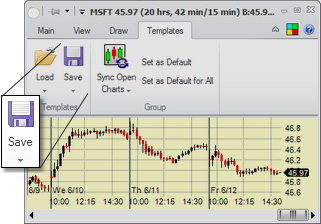
You create a template by clicking the Save button on the Templates tab of the chart's ribbon menu. Clicking on the arrow (![]() ) part of the button will show you recently saved templates and allow you to update them. Templates are saved as files with extension .template in the directory you choose.
) part of the button will show you recently saved templates and allow you to update them. Templates are saved as files with extension .template in the directory you choose.
Loading the Template |
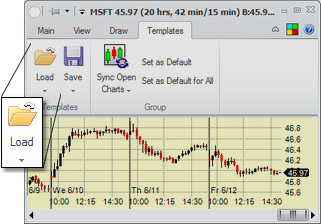
Once created, the template can be loaded into a chart at any time by using the Load button on the Templates tab of the chart's ribbon menu. Clicking on the arrow (![]() ) part of the button will show you recently saved templates and allow you to load those. Once selected, the template will change the chart's period, frequency, color scheme, axis scale settings and indicators.
) part of the button will show you recently saved templates and allow you to load those. Once selected, the template will change the chart's period, frequency, color scheme, axis scale settings and indicators.
Syncing Charts |
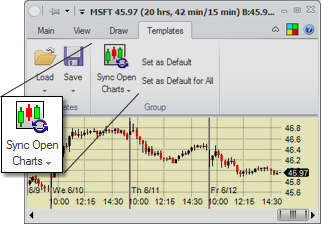
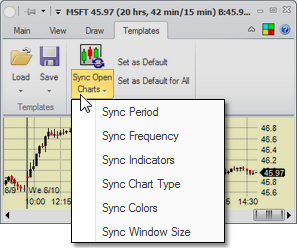
The Sync Open Charts button will change all currently open charts' parameters to be the same as the current chart's. Clicking on the arrow (![]() ) part of the button will allow you to select which parameters to sync, clicking the button itself will sync all parameters.
) part of the button will allow you to select which parameters to sync, clicking the button itself will sync all parameters.
Setting Defaults |
The Set as Default option on the Templates tab of the chart's ribbon menu will make the current chart's settings the default ones for any charts that are opened in the future that have not been opened yet (which means their settings were not saved yet)
The Set as Default for All option make the current chart's settings the default ones for all charts that are opened in the future, overriding any current settings saved for those charts.
