Charts - Tracing
Tracing |
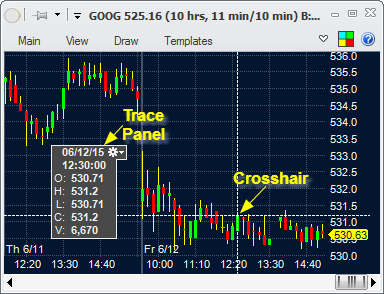
Tracing, in Medved Trader, means having a moving cross-hair on the chart that allows you to find out exact values of candles and indicators at a particular point. When Trace Panel is shown, it can be moved by dragging it inside the chart to a different preferred location.
There are several settings that affect how and when the tracing is shown. Two of them are in Settings - Charts - General.
▪ If checked, the trace will always show on the chart as you move the cursor around, unless you hold down the
▪ If unchecked, the trace will only show on the chart when you hold down the |
|
▪Freestyle - the crosshair will follow the mouse and show the nearest candle's values in the Trace Panel. The crosshair's Y and X values will show on the axes. Will switch to the Snap to Candles mode if you hold down the
▪Snap to Candles - the crosshair will show at the candle nearest to the mouse, and will show the candle's values in the Trace Panel. Will switch to the Freestyle mode if you hold down the |
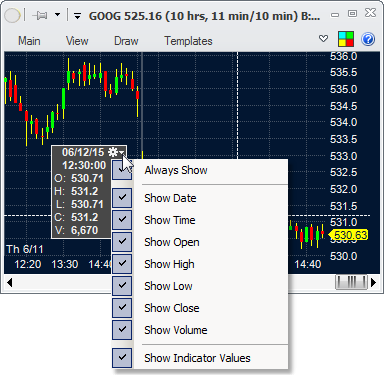
You can also access the Trace Menu by clicking on the gear icon (![]() ) on the Trace Panel. On it, you can switch the Always Show Trace setting, select which values you would like to be shown on the Trace Panel. and whether indicator values should be shown when tracing.
) on the Trace Panel. On it, you can switch the Always Show Trace setting, select which values you would like to be shown on the Trace Panel. and whether indicator values should be shown when tracing.
Tracing Indicator Values |
If the Show Indicator Values is checked in the Trace Menu for the chart, then for each indicator that has the Show Current Value turned on, its value at current trace location will show in the color of the indicator.

