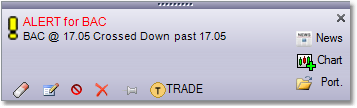Notifications
Each alert, when triggered can notify the user in a variety of ways. The Notifications tab of the alert editor allows you to specify exactly how the notification is done.
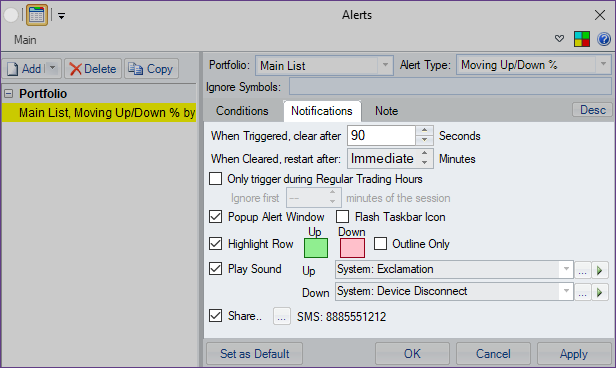
The Notifications tab allows you to set and change the following options:
•When triggered, clear after X seconds |
If you set this to 0, the alert, once triggered, will have to be "cleared" manually. If set to non-0, the alert will clear itself after that many seconds. |
||
•When cleared, restart after X minutes |
When an alert is triggered, it cannot trigger again before it is cleared - whether manually or automatically. Once it is cleared, it will not again be triggered again for X minutes depending on this parameter (or set it to 0 to make it possible for the alert to be triggered again immediately after it is cleared). |
||
•Only trigger during Regular Trading Hours |
Since pre-market and after-market trading can be quite chaotic, this gives you an option to prevent the triggering outside of the regular market hours. You can also limit the time to some time after market open so that the initial few minutes of trading on the market do not trigger the alert. |
||
•Notification: Popup Alert Window |
If selected, the triggered alert will pop up an alert window describing the alert. It will look something like this:
|
||
•Notification: Flash Taskbar Icon |
If selected, triggering the alert will flash the MT's taskbar icon. |
||
•Notification: Highlight Row |
If selected, triggering the alert will highlight the portfolio row for the symbol in specified color. |
||
•Notification: Play Sound |
If selected, triggering the alert will play the specified sound. The sound can be either one of the Windows system sounds or a user-specified file. |
||
•Share |
Shares the alerts through email, SMS, or StockTwits with an account that you specify. |