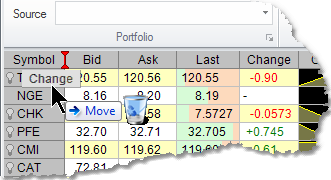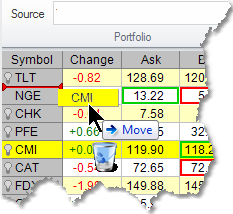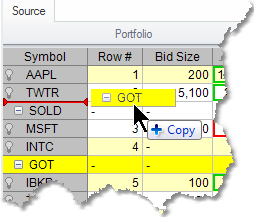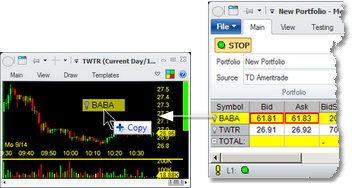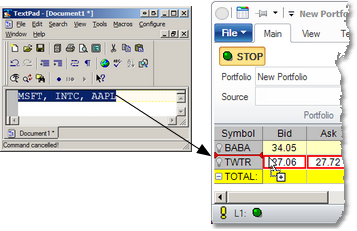Drag-and-drop in Medved Trader
Drag-and-drop functionality is an important part of MT's interface and adds to its ease of use. Here are the ways to use it:
•Drag the columns in Portfolios to re-arrange them. In the example on the right, the Change column is being dragged to be placed right before the Bid column, with the red marker indicating where it's going to be inserted when dropped.
You can also remove the column by dragging and dropping it into the trash bin that appears during the drag operation. |
|
|
•Drag symbols within the same portfolio - to reorder them. In the example on the right, the CMI symbol's row will move to be right after the TLT with the red marker indicating where it's going to be inserted when dropped.
You can also remove the symbol by dragging and dropping it into the trash bin that appears during the drag operation.
NOTE: you can only reorder the symbols if the portfolio is not currently ordered by some column. |
|
|
•Drag groups within portfolio - similar to dragging symbols, you can drag the sub-portfolio groups - when you do, it will reorder the whole group to where you drop it. In the example on the right, the GOT group will be moved to be before the SOLD group after it is dropped. |
|
|
•Drag from portfolio to another window - you can drag a symbol from a MT portfolio to another MT window, such as another portfolio, chart, Level II window etc. |
|
|
•Drag from outside to portfolio - you can highlight one or several comma-separated symbols in a web site or a text editor, and drag it to a MT's portfolio. When you drop the text in, the symbols in the text will be inserted in the portfolio at the red marker.
•Drag from outside to another MT window, such as a chart window or a Level II window - it will take that symbol (or the first symbol in the list if it is a comma-separated list of symbols) and assign the symbol to the window. |
|