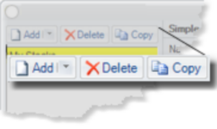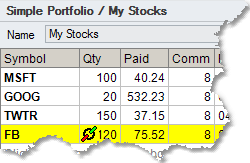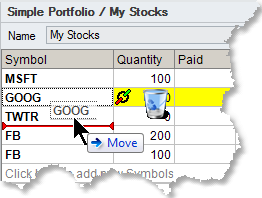Portfolios - Creating and editing
Creating a Portfolio |
There are two ways to create and edit portfolios.
1.Through the Portfolio Editor. You get to it by picking Edit Portfolios on the Dashboard - either from the top menu or from the tile.
2.Use the Create Portfolio option on the Dashboard and then use various editing options from the Portfolio Window itself.
Editing a Portfolio |
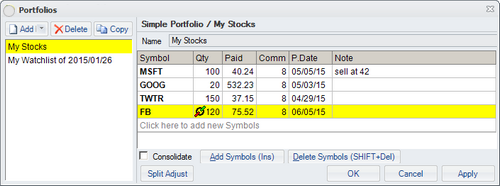
The portfolio editor has two panes. On the left, you see the list of your portfolios and watch lists. When you select one (or create one), its contents show on the right and can be edited.
You can add a portfolio/watchlist, delete an existing portfolio/watchlist or make a copy of an existing portfolio/watchlist by using the three buttons at the top |
|
|
Once you select a portfolio to edit, you can edit it in the table on the right. You can add or delete symbols and specify the quantity, the paid price, commission, purchase date and a note to yourself for each symbol. The little chain symbol (
NOTE: If you insert a separator symbol (three dashes - ---) in the list, you will get a collapsible sub-group in the portfolio (a sub-portfolio). Add the name of the sub-group after the dashes as part of the symbol. Something like this: ---mystocks
The Split Adjust option will allow you to adjust the Quantity and Paid values on a stock after it splits.
The Consolidate option determines whether a symbol that is entered several times in the portfolio will show as one row or several rows on the portfolio monitor window.
Make sure to use Medved Trader Symbol Formats when entering symbols into the portfolio. |
You can also rearrange the symbols in the list by dragging them over to a new position, or delete them by dragging them to the trash bin. |
|
When viewing a portfolio, you can press the ![]()
![]() key to delete the currently highlighted row.
key to delete the currently highlighted row.
You can also add symbols to the portfolio by pressing the ![]() key - or just start typing a symbol to add to the portfolio, and a dialogue box will pop up to complete typing the symbol or multiple symbols.
key - or just start typing a symbol to add to the portfolio, and a dialogue box will pop up to complete typing the symbol or multiple symbols.