Account View
The Account View window gives you access to all the information about your trading account that you previously set up in Settings - Trading - Accounts. Note the colored outline - the color is there to indicate which trading account the window represents if you have several set up. The Linked setting next to the account, if selected, will make sure that all other Linked trade windows will switch accounts if one of them is switched.
The window has three tabs:
Positions |
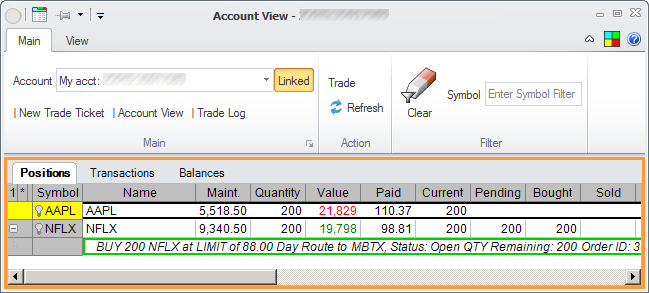
The Positions tab shows all the positions held in the account, and various data associated with each position. The columns in the table of positions can be selected and rearranged in the same way it is done on Portfolios.
For any positions that have open pending transactions, those are shown together with the position.
On the Filter section in the Main tab of the ribbon menu, you can filter the shown positions by symbol. You can also open new Trade Windows such as Trade Ticket, another Account View, or Trade Log from the ribbon menu.
Columns available for the Positions tab are:
•Symbol |
The position's symbol |
•Name |
The description of the position or name of the company |
•Quantity |
Number of shares. Negative for short positions. |
•Value |
Current total value of the position. |
•Paid |
Average price paid to open the position. |
•Current |
Current number of shares held. Differs from Quantity if there are pending orders - the quantity of any open closing orders is subtracted. |
•Pending |
Total remaining Quantity of all open orders for the position. Positive for orders adding to the position, negative for orders closing the position. |
•Bought |
Number of shares bought during the trading session. |
•Sold |
Number of shares sold during the trading session. |
•Start |
Number of shares held for the position at the start of the trading session |
•Gain |
Total gain for the position |
•Gain % |
Total gain percentage for the position |
•Maintenance Requirement |
Margin Maintenance requirement as specified by your broker |
•Realized Profit & Loss |
for the current trade session |
•Unrealized Profit & Loss |
for the current trade session |
•Total Profit & Loss |
for the current trade session |
•Bid, Ask, Last, Midpoint, Change, Change %, Low, High, Volume |
The current quote for the position |
Transactions |
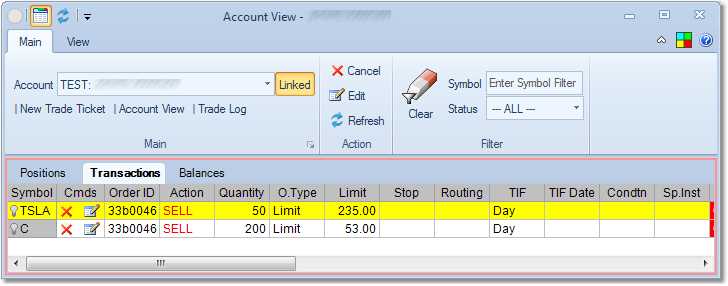
The Transactions tab shows all the current transactions - open, pending or filled - for the account. The columns shown in the table can be selected and rearranged in the same way it is done on Portfolios.
The Cmds column has icons for canceling or modifying the order, if appropriate. If you click on the modify icon ![]() on a transaction, it will open the inline editing panel where you will be able to modify your order and send it to the broker.
on a transaction, it will open the inline editing panel where you will be able to modify your order and send it to the broker.
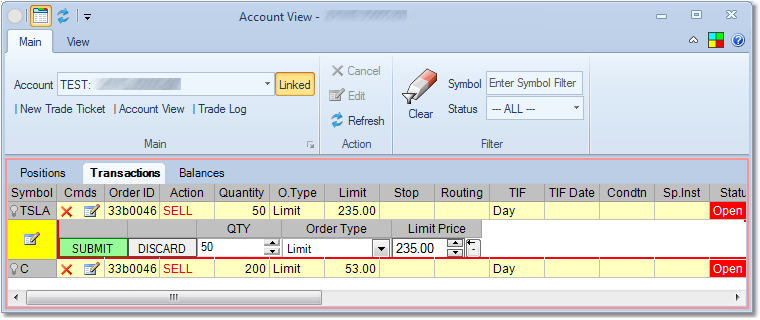
Balances |
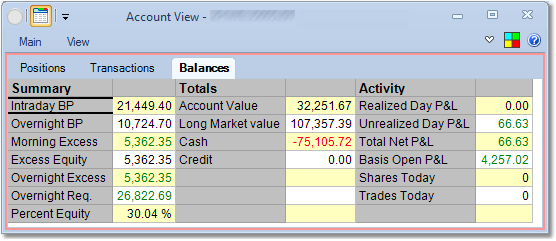
The Balances tab shows all the various balances associated with the account. The values sent and the terminology varies from brokerage to brokerage. We stick with the particular brokerage's terminology and show all the values that are sent.
Live Updates |
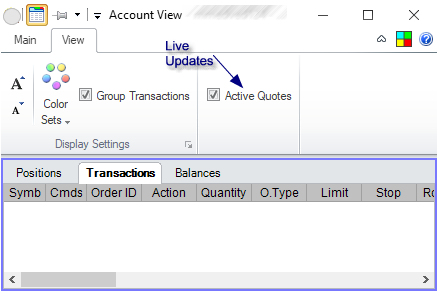
The View tab of the ribbon menu will allow you to specify that the values on the Account View tabs update live - that is, that the market data coming in will change values for Positions and Transactions accordingly.
