Linked Windows
Symbol Linking |
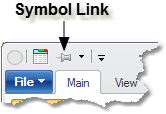
Many Medved Trader windows can be Symbol-Linked - so that when a symbol is selected on one of the linked windows, the change is reflected in all the other linked windows. The linking icon is in the window caption, and looks like a pin. A light-gray pin (as in picture above) means the window is not linked. Click on the pin or the little arrow (![]() ) next to the pin in order to change how the window is linked.
) next to the pin in order to change how the window is linked.
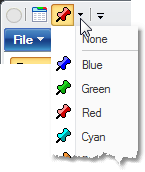
When you click on the arrow (![]() ) next to the pin, a menu will drop down that allows you to pick the link color-group. All linked windows of the same color will change together. If you change the linked-to symbol on one color group, the other color-groups are not affected.
) next to the pin, a menu will drop down that allows you to pick the link color-group. All linked windows of the same color will change together. If you change the linked-to symbol on one color group, the other color-groups are not affected.
The linking on the portfolio window works a little differently from the other windows. If the portfolio window is symbol-linked, clicking on the symbol in the portfolio will change the linked-to symbol on all the other link-group windows (such as Chart, Level II and Raw Data windows). On the other hand, if you, for example, change a symbol on a Chart that is in the same symbol-link group as a portfolio, the portfolio's highlighted row will change to the new symbol's row.
Tracing Linking |
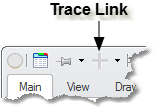
Chart windows and Raw Data windows can be Trace-Linked. That means that as the Tracing is done on a linked chart window, the trace in other linked Chart windows and the highlighted data row in the linked Raw Data windows is adjusted to match.
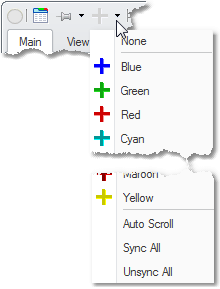
Just like with the Symbol Linking, when you click on the arrow (![]() ) next to the cross-hair icon, a menu will drop down that allows you to pick the tracing link color-group. All linked windows of the same color will trace-change together.
) next to the cross-hair icon, a menu will drop down that allows you to pick the tracing link color-group. All linked windows of the same color will trace-change together.
Note also the three other trace options at the bottom of the menu.
Auto Scroll - if checked, scrolls the Chart window or the Raw Data window so that the trace point is always visible. If unchecked, no such scrolling happens.
Sync All - all visible Chart and Raw Data windows become trace-linked
Unsync All - all visible Chart and Raw Data windows become trace-unlinked
