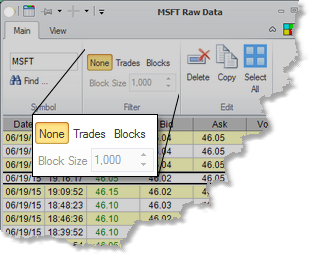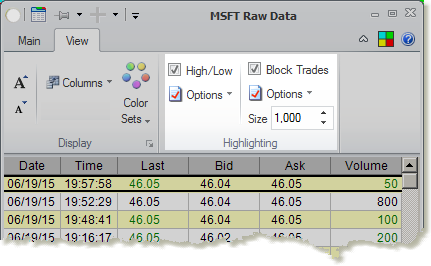Raw data/Time&Sales
Overview |
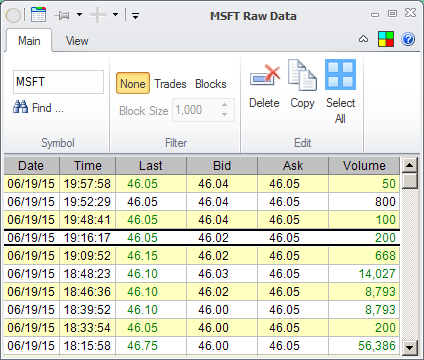
The Raw Data (Time & Sales) window will show you all the data that Medved Trader has recorded for the selected symbol. Note that it is not just called "Time & Sales" because it only reflects the data collected, which may come from one-minute backfills or other consolidated sources that would not show you every trade as Time & Sales traditionally does. The window is dynamically updated as the new quotes come in.
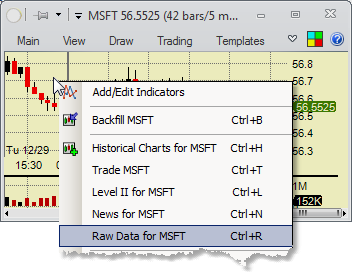
You access the Raw Data window for the stock by right-clicking on the security's chart, Level II window or right-clicking on the security's row in the portfolio or a watchlist, and picking the Raw Data for ... option from the menu that pops up.
Filtering |
You can filter which data is shown in the Raw Dat window. The Filter section on the Main tab of the ribbon menu gives you three options:
•None |
No filtering is applied. Every quote that is recorded is shown in the table. NOTE: you can only delete quotes when this option is selected. |
•Trades |
Only the quotes with non-0 volume are shown. Quotes that are not trades and only involve bid or ask change are not shown. |
•Blocks |
Only trades above certain size are shown. Change that block size in the field below. |
Editing the Data |
You can highlight one or more consecutive rows in the data table by clicking (and, for multiple row selection, clicking while holding the ![]() key at the end of the desired selection) or by clicking on the start row of the selection and then using the
key at the end of the desired selection) or by clicking on the start row of the selection and then using the ![]() or
or ![]() keys while holding the
keys while holding the ![]() key. You can also select all data rows by either pressing
key. You can also select all data rows by either pressing ![]()
![]() or clicking on the Select All in the Edit section of the Main tab of the ribbon menu.
or clicking on the Select All in the Edit section of the Main tab of the ribbon menu.
Once you select one or more rows you can:
•Delete them - press |
You can only do that if the Filter is set to None. |
•Copy them - press |
The selected quotes will be put in your copy buffer so you can paste them in any document or spread sheet. |
Columns |
You can change the columns that show on the the Raw Data screen. The View tab of the ribbon menu allows you to turn on or off any of the following columns:
•Date |
the date of the quote |
•Time |
the time of the quote (Note: the time shown is in the timezone that is selected in Application General Settings) |
•Last |
Transaction price |
•Bid |
Bid price at the time of the transaction |
•Ask |
Ask price at the time of the transaction |
•Volume |
The volume of the transaction |
Highlighting |
The Highlighting section of the View tab on the ribbon menu allows you to specify whether and how daily highs/lows or trades that are greater than a set size are highlighted.
Fonts and Colors |
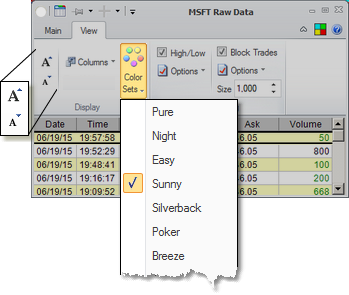
The Raw Data display's font size and color palette can be changed on the View tab of the ribbon menu. The Color Sets are the same as on the portfolios.