Placing the Scan on the Portfolio
The scan can be applied to any portfolio from the Scanner tab on the portfolio.
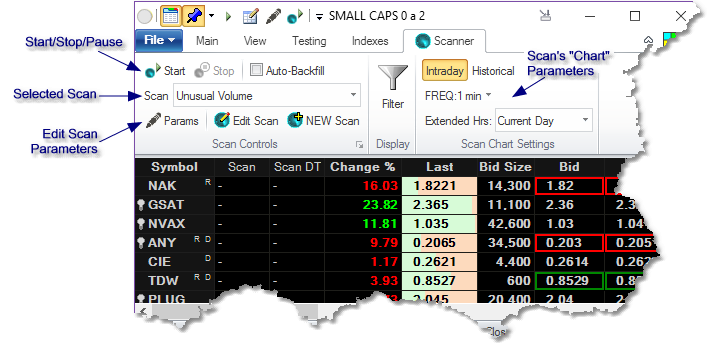
First, you select the scan from the list of available scans (see Setting_Up_a_Scan and the Paintbars sections). Once it is selected, if it has user-settable parameters, set then by clicking on the Params button.
You may want to edit or inspect the scan by clicking on the Edit Scan button. That would take you to the Paintbar Editor for the selected scan.
The New Scan button will create a new scan/paintvar and take you to the Paintbar Editor where you will be able set it up.
The Auto-Backfill options selects whether Medved Trader will run an automatic backfill on every symbol in the portfolio as the scan starts.
Clicking on the Start button will start the scanning on the portfolio. Obviously, the portfolio needs to be running with a valid Data Source for the scan to work.
The Stop button will stop the currently running scan, while the Pause button will pause the scan result updates until un-paused.
The Scan Parameters allow you to change the various options that are exposed by the scan's creator, such as possible numeric parameters, colors and alert settings.
The Scan's "Chart" Parameters - describe the internal chart off of which the scan runs. The chart may be Historical or Intraday, with certain Frequency and Extended Hours (for Intraday) settings.
