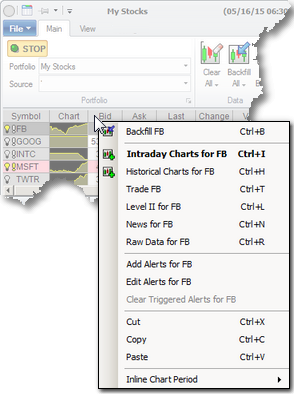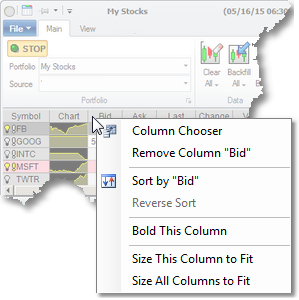Portfolio Window - Right-click menu options
As a rule, anywhere in Medved Trader, right-clicking will bring up a menu that has a lot of context-useful options. Portfolios is no exception. Let's look at the two right-click menus that show up in portfolios.
When you right-click on a row in the table, the menu that comes up is in the context of the row's symbol. As you can see, through the menu you can bring up the charts for the symbol, Level II and Raw Data windows for it, News for the symbol if there are any, set up the Alerts for it or clear the alerts that have been triggered for the symbol.
If you right-clicked on the inline chart column in the row, you can also select the period for the inline chart. |
|
|
When you right-click on a column header in the table, the menu that comes up is column-related. It will allow you to
•add more columns •remove the column you clicked on •sort by that column •make the column bold (or un-bold it) •auto-size either the column or the entire table.
See also Columns and layouts |