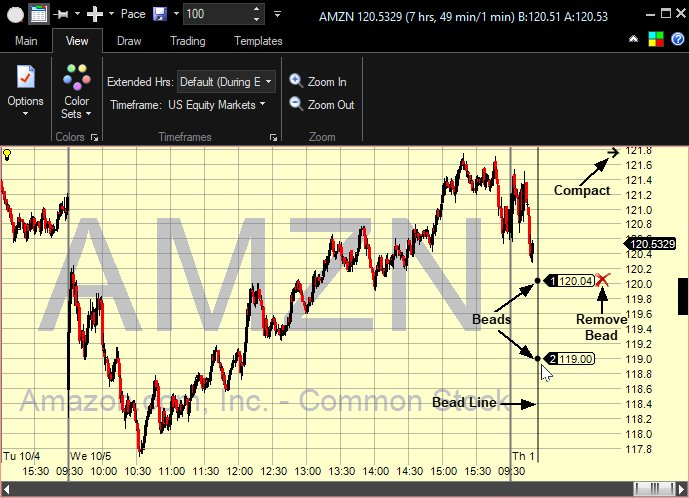Trade Beads
The Trade Beads functionality is included so that the user can visually pre-define certain price points on the chart that can later be used in hotkeys and in paintbars.
Enabling Trade Beads on the Chart |
First, in order for the Trade Beads to work, trading has to be enabled on the chart.
Once that is done, to show the trade beads, on the Trading tab in the chart, under Trading Settings, turn on the Trade Beads for Hotkeys option:

Setting and Changing the Trade Beads |
To set a trade bead at some price level: just click your mouse on the bead line.
To change a trade bead's position - drag it to a different place.
To delete a trade bead - move the mouse to the bead and click on the Remove icon.
You can also right click on the trade bead space on the chart and use the parameters popup to change the beads' prices and reorder them.
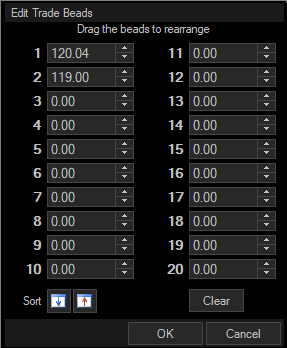
Using Trade Beads in Hotkeys |
To refer to the values of the pre-set trade beads in your Hotkeys - just use the function bead(1), bead(2) etc. in your Hotkey formula
Using Trade Beads in Paintbars |