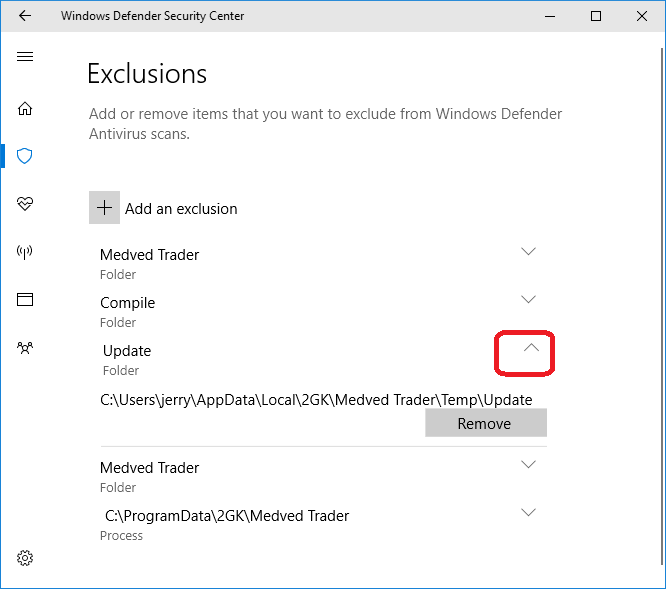The following instructions are for excluding Medved Trader from being scanned by Windows Defender, which can cause severe performance problems.
Click on the WINDOWS logo on the left side of the task bar and select SETTINGS: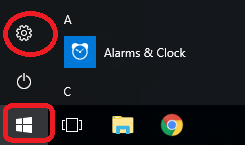
On Settings, select Update & Security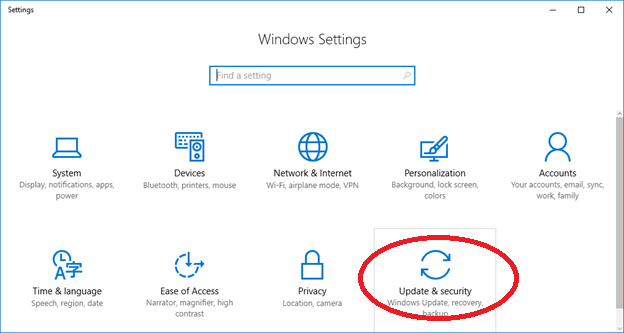
Select Windows Defender and click on "Open Windows Defender Security Center" button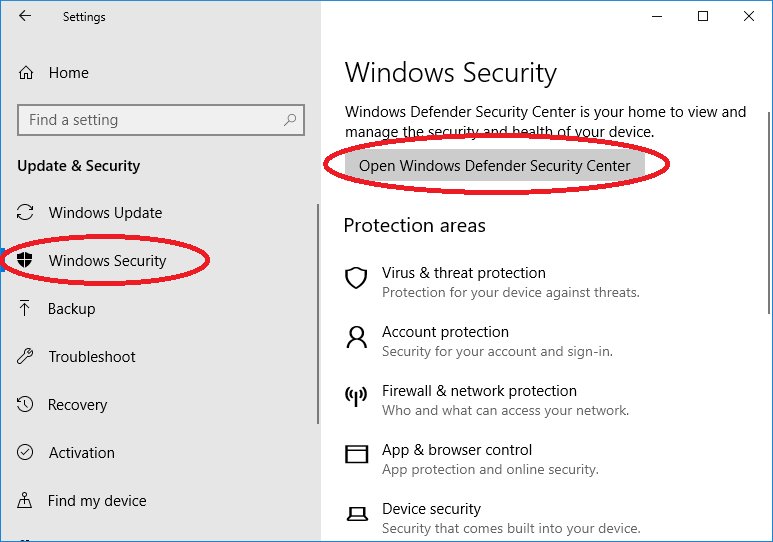
Click on "Virus & threat protection"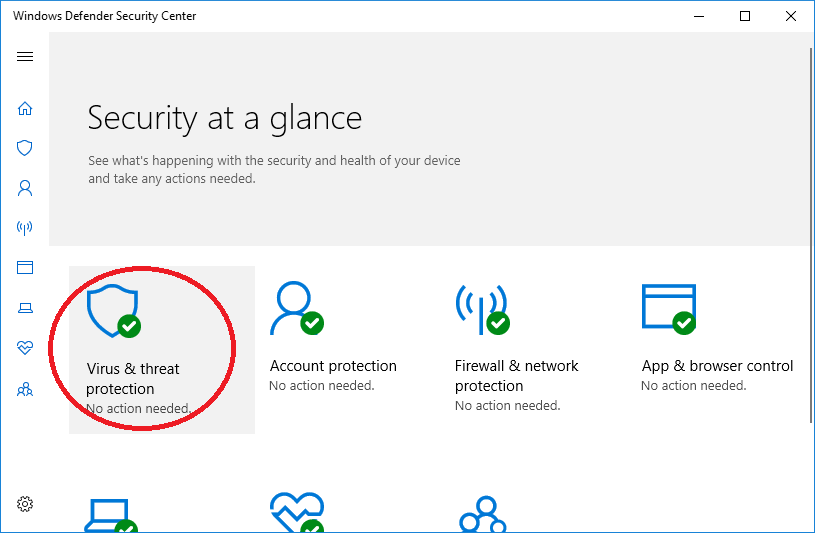
Click on "Virus & threat protection Settings"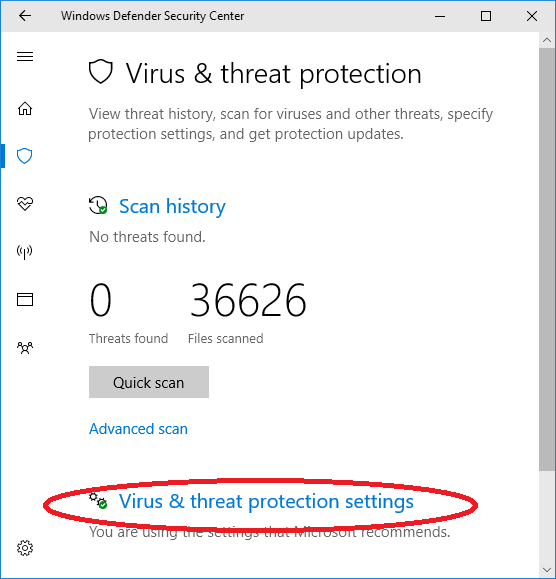
Scroll down to Exclusions and click on "Add or remove exclusions"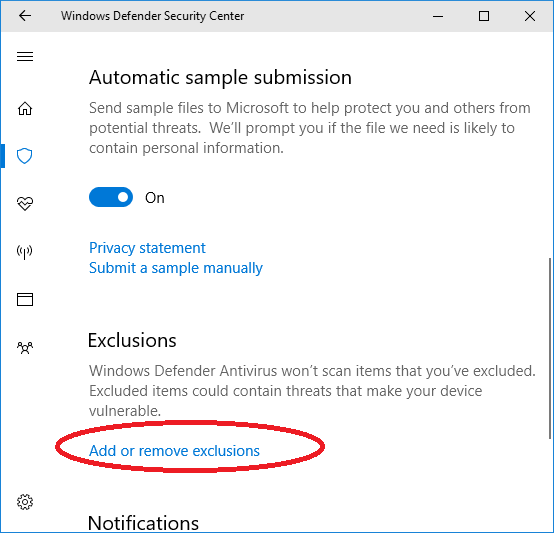
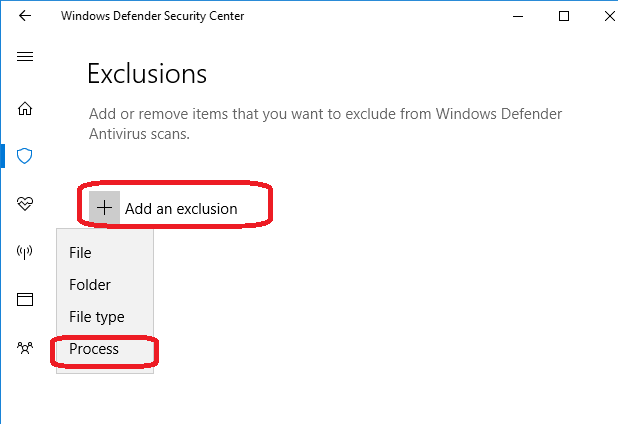
Now copy and paste the following into the field for the process name and hit ADD:
C:\Program Files\Medved Trader\MT.exe
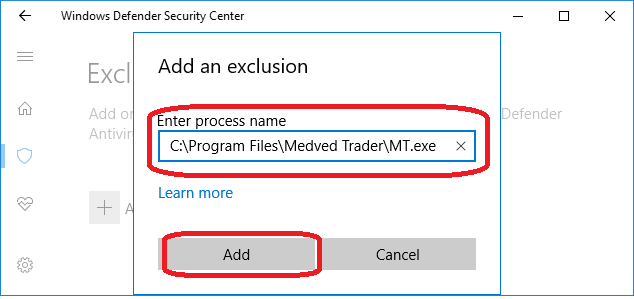
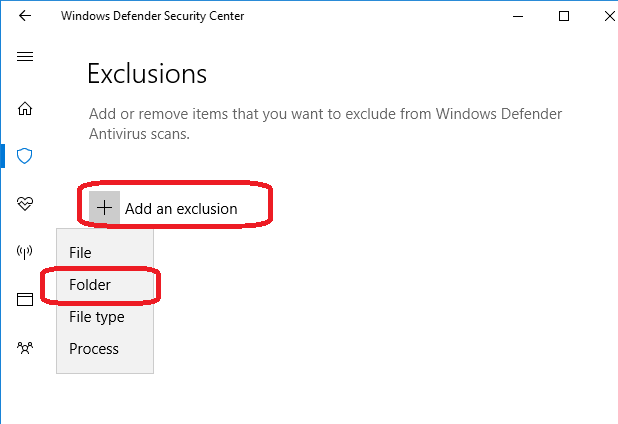
The result should look something like this when you are done, but instead of “jerry”, should be your windows login name. To see the full path of each excluded folder, you would have to click on the down arrow on the right side of each listing
(Just showing it to you would have been way too simple)