Hot Buttons
Medved Trader allows you to pre-define and save some orders so they can be easily retrieved for placement and execution. This is similar to Hotkeys and in fact uses the same editor as Hotkeys. The difference is that the Hot Button does not have to be assigned to a key and can be retrieved by a couple of mouse clicks or shown as a button.
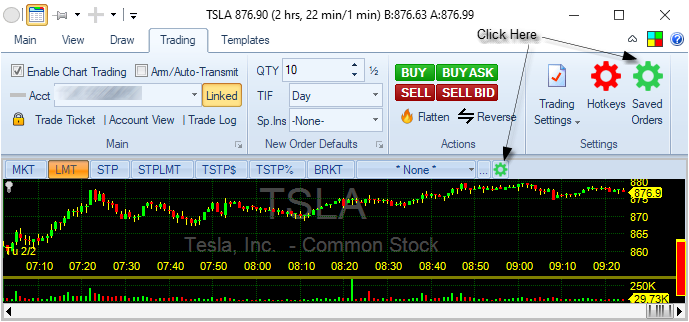
To get to hot buttons, on any trading window (like Trade Ticket, Chart, Level II, DOM) click on the green gear icon ![]() either in the Trading tab of the ribbon menu or in the order type list, and it will bring up a list of hot buttons menu for this type of window:
either in the Trading tab of the ribbon menu or in the order type list, and it will bring up a list of hot buttons menu for this type of window:
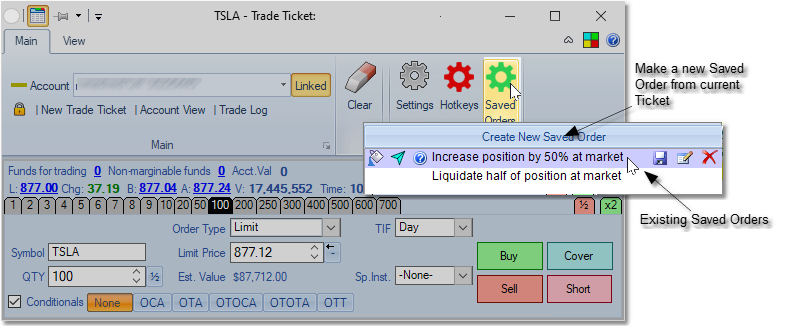
If this menu is brought up on a trade ticket, there will be an option to Create New Hot Button - selection that will make a new Hot Button from the fields that are filled out on the trade ticket and allow you to give it a name and modify it.
As you move the mouse over the existing Hot Buttons, some action icons will show up for each.
|
fill in the fields in the trade ticket from selected Hot Button (if on Trade Ticket or Level II window) |
|
drop the selected Hot Button if on Chart or DOM window (don't send it to broker yet) |
|
sends the selected Hot Button to broker |
|
show the Description from the selected Hot Button |
|
take the currently filled fields in the trade ticket and save them in the selected Hot Button |
|
edit the selected Hot Button |
|
delete the selected Hot Button |
Double-clicking on a Saved Order in the menu will fill or drop the order.
