Hotkeys
In order to facilitate fast trading for experienced traders, Medved Trader provides a very flexible system of trading hotkeys.
You can create an "action" - usually an order - and assign it to a key. The order can be dynamically conditioned on certain parameters.
Pressing the key on a trading window such as a Chart Window or a DOM Window will either position the order on the window or place the order, depending it its definition.
There are some other actions that a hotkey can initiate.
You can define a hotkey in the Settings window, under the Trading section. You may also get to the list of hotkeys by clicking on the Hotkeys button in the Trading tab of the Ribbon Menu on any trading window (that is, Charts, Level II, DOM or Trade Ticket windows).
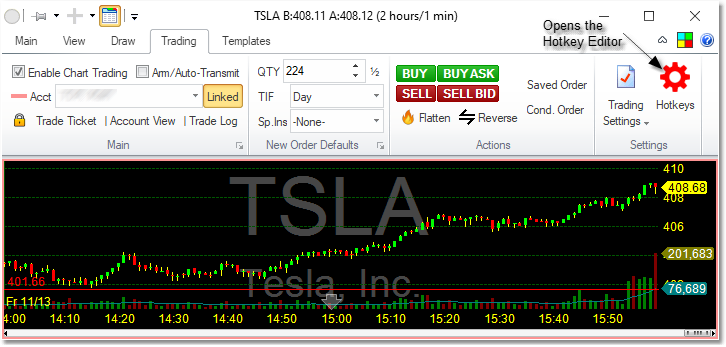
When you do that, a Hotkey List Editor window will open that will allow you to create new hotkeys or view, modify or delete existing ones.
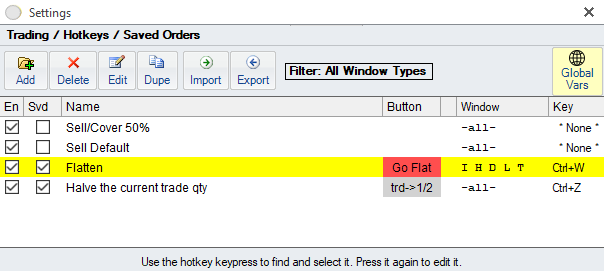
The list shows you all the hotkeys that you have defined. You can filter the list by clicking on the Filter criteria above the list.
The Global Vars button allows you to edit the global variables that will apply to all hotkeys.
Each key, when defined, can be set to be active on certain windows only, can be enabled or disabled, and can have a keypress or a combination of keypresses assigned to it.
It can also be set to be a Hot Button and have a button assigned to it. That button will show up in the appropriate place on each trading window for that key.
The keypress for the key can be either a simple key combo (for example, ![]()
![]()
![]() ) or a special Hotkey combo (which means that you have to first press the pre-defined Hotkey Shortcut Key, then another key combo. For example, if the Shortcut Hotkey Key is the default
) or a special Hotkey combo (which means that you have to first press the pre-defined Hotkey Shortcut Key, then another key combo. For example, if the Shortcut Hotkey Key is the default ![]()
![]() , then you could assign to a hotkey a
, then you could assign to a hotkey a ![]()
![]() ,
, ![]() combination).
combination).
The Shortcut Hotkey Key can be changed in the Settings - Keyboard Shortcuts.
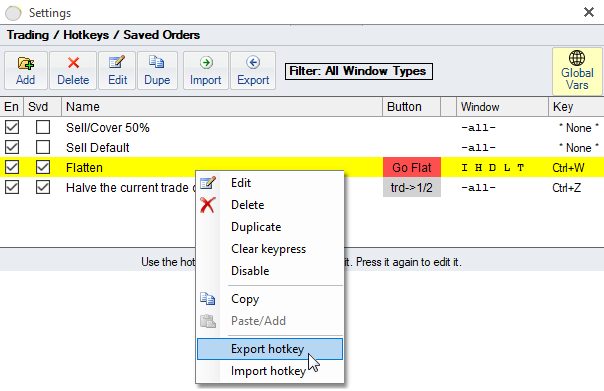
Use the right-key menu to copy/paste or import/export the hotkeys. Double-click on a key (or click on the Edit button) to view and edit the hotkey.
